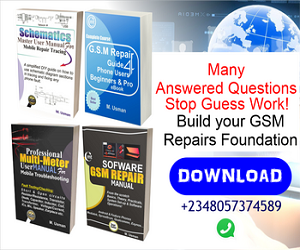Ms Word To PDF
To convert Ms Word document in to PDF format is a great idea as technologies keeps advancing, trends and perspectives are evolving and systematically synchronizing us for digitization as individuals, businesses, corporate organizations etcetera. Would you want data converted in to a compressed, shareable and readable format across vast platforms especially via Smartphone devices and the likes? “Yes of course” you would say…. I guess!
The PDF Conversion Advantage
Current trends has shown that more and more hard cover copy books are being converted in to PDF format (Portable Document Format), So as to preserve them, make them easily accessible as you wouldn’t need to be moving about with volumes of books that can be rendered in digital readable formats across many devices. Another reason this conversion is welcomed is due to the high cost of publishing hard cover copy books.
You probably have bought or read an eBook before, haven’t you? Well, you will be able to download and read a free copy of this same written guide at the end of this article. An eBook gives you convenience at your fingertips. Most academic institutions already are implementing e-library as opposed to the conventional/traditional way! Via an e-Library, you could study, make research and download PDF files or e-text books or handout, a report, a circular, just to mention a few!
The Conversion Process
In this article, you would be learning how to convert Ms Word document and the likes into the Portable Document Format. A word document lacks flexibility: if for instance you get a Whatsapp, Telegram, Facebook or e-mail attachment in Ms Word format, you won’t be able to access such document except you have a word document app installed in your phone or tablet, but the issue here is that some older devices will not accept installation of word document reader app, considering this, it’s more convenient to work with PDF format as most recent devices come with their custom PDF reader App. you can as well download Adobe Reader ”a free global standard software reliable for viewing, printing and commenting on PDF” which had gain popularity over the years, though there are many others in the google playstore, you can also get downloads from Mobomarket as well.
Step By Step
Let’s now get to step by step guide on how convert Ms Word Documents. This information is important especially if you are planning on e-publishing or something in the e-way….
- Download CuteWriter Installer for your PC and install in few clicks.
- Open your Ms. Word document to be converted and highlight all i.e CTRL+ALL
- Click on the Print icon or use CTRL+P
- When the print dialogue box appears, simply click on the drop down tab and select “cutewriter” and click ok.
- Name your file and click “save”.
- Now go to your document section and check for your just converted PDF File.
Now let’s take a look at PDF version of this same article here in Downloads, if you are unable to view the file with your phone, then download Adobe Reader and try again. I have added a helpful screenshot below for more clarity!
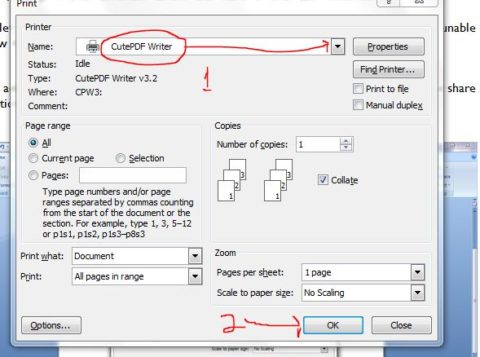
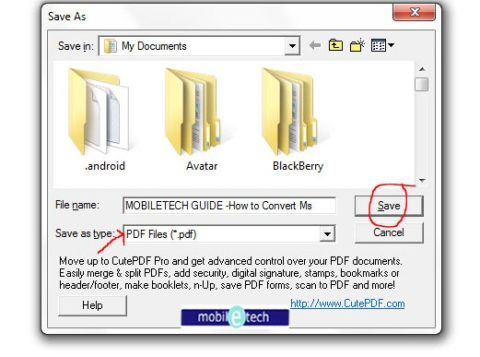
Did you find this article helpful? Do like and share to let others know what you found out!