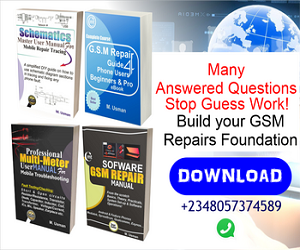The Windows Device Recovery/Update Flash Tool offers users the flexibility of DIY (Do It Yourself). Though it is called WDRT (Windows Device Recovery Tool), it performs software recovery or repair as though one is flashing a phone.
The Windows Device Recovery/Update Flash Tool is Microsoft’s official tool for carrying out software recovery when your phone is bricked, or that you need to update your phone’s software to the latest version for efficiency and newer features. If you notice your phone misbehaving due to conflicting apps or something you don’t just understand, you could just try out this tool to see if you can get out of the troubles.
Aside the problems highlighted, you might also want to use this tool if you notice your phone becoming extremely very slow for reasons you can’t explain. Using Windows Device Recovery/Update Flash Tool is very easy if you follow the steps to getting things done. The Software has a very nice and simple user interface that guides you step by step all through the process.
Before Using Windows Device Recovery/Update Flash Tool
There are a few things you need to do before commencing the recovery/update or whatever you really want to achieve with this software tool:
-
- Make sure your phone’s battery is up to 40% or more charged
- Make sure your PC’s battery is charged enough to take up to two hours in case the process gets slowed.
- Get a good working USB cable
The Recovery/Update Procedures
Download the Windows Device Recovery Tool
- Install the software tool after download and allow the setup to get completed as shown in the image below.
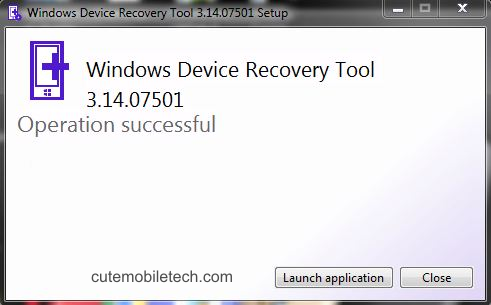
- When you launch the WDRT, you will see a nice interface like this one. So just go ahead and connect your switched on phone so that it can be install and connected for the next phase.
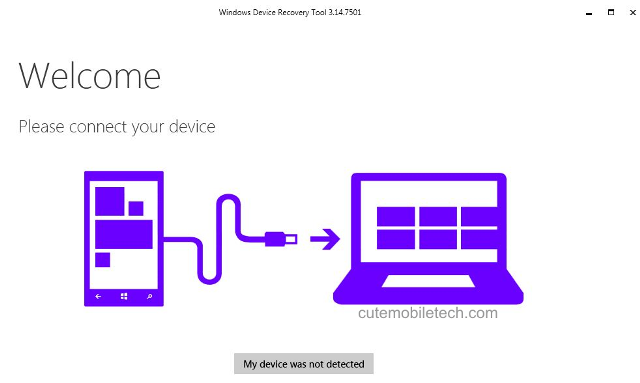
- At this point your phones driver had been automatically installed while you are online. So, you can now select your displayed device for the next step.
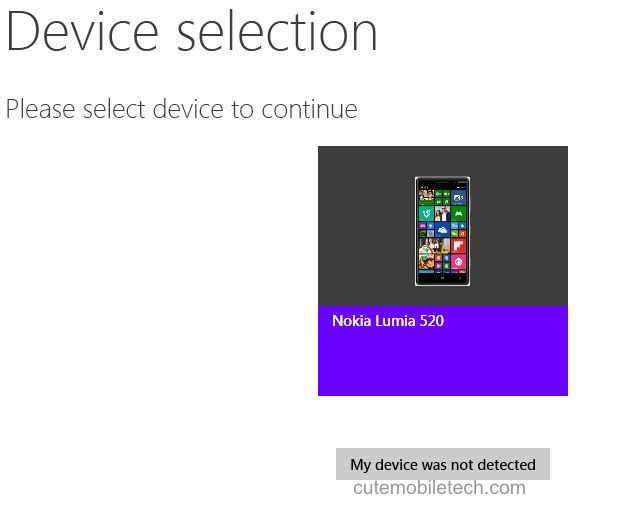
- Now your phone is already showing device info and the latest software update is available, so go ahead to update it by clicking install software.
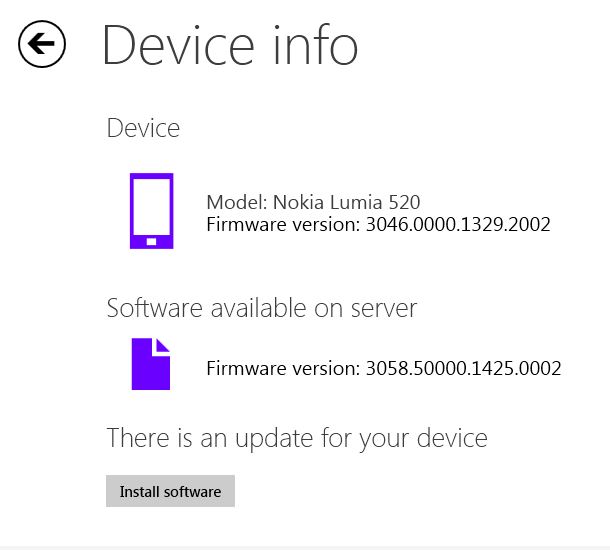
- The disclaimer then comes up, backup all your important files if you can. Note that the installation takes 15 minutes but the download depends on your net work speed or quality. Hit continue to the next level.
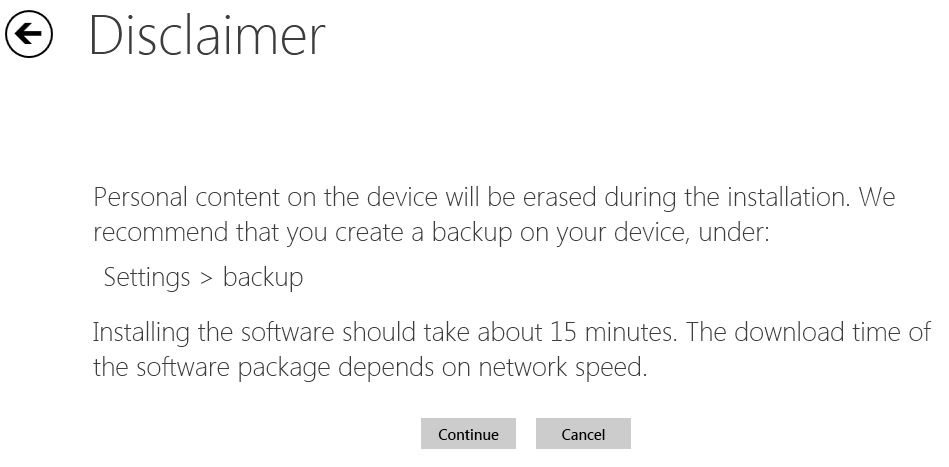
- Now the survey tab shows up. You can take a survey by checking any of the boxes or continue without submitting if you just want to update your software.
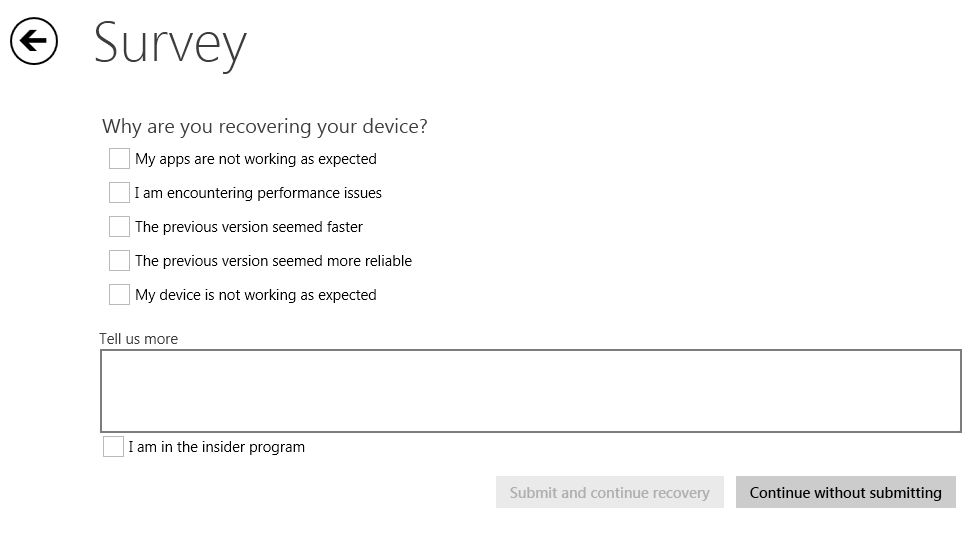
- Now the software package begins to download from the server. Wait for the process to complete download. After download, it takes about 15 minutes or so for the update to be completed.
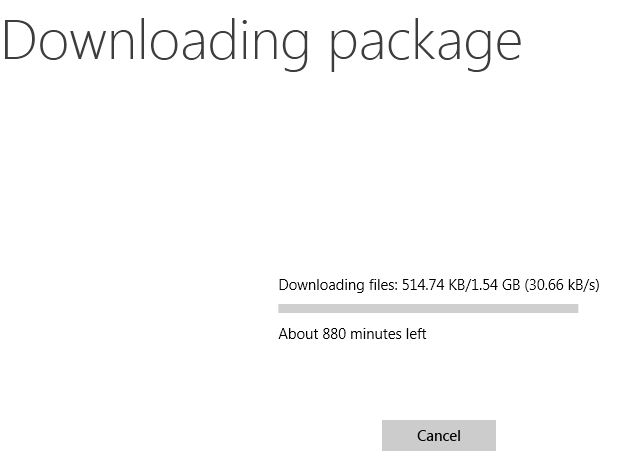
Congrats if this worked for you.
Was this post helpful? What are your thoughts on this? Do leave a reply.
Checkout Also: