Samsung smart switch update, backup and recovery tool is official Samsung software that allows Samsung phone users to do lots of things as it relates to their phones problem or need. With this tool, you will be able to backup your phone numbers, messages, media files like photos, Mp3s, videos etc. You can also backup your other settings on phone and get them transferred to another one with ease; you can as well restore your iOS backup to your Samsung Smartphone from external files or folders in smart switch
Because Samsung is focused on giving their user a handy solution, smart switch update, backup and recovery software tool seems to be the tool to achieve that goal. This means that you will be able to backup, restore, sync your data to outlook, update your phone’s software to the latest update and also do a recovery yourself. That is to say you have the choice to do as you please whether to pay for it to be done at service centers or otherwise.
To further understand the tool, this software has the functionality to do a software repair on your phone in the event that your phone ends up with an error log report. What this means is that when something goes wrong during the update process, you can still use the same tool in the emergency software recovery and initialization mode to fix your phone back to its previously working condition. That is kind of cool as you would see while trying this out with a bit of research and practice. This process is called flashing. If you are interested in knowing more, you might consider reading the article on “flashing phones: software level repair” just to be clear on what happens while trying to do a fix on a failed update using the emergency recovery tab in the Samsung smart switch recovery environment.
In this article, I have managed to provide a pictorial guide on how to use the Samsung smart switch update, backup, restore and recovery tool with ease and clarity!
How To Use Samsung Smart Switch Backup/Restore Function
To simply backup and restore your Samsung phone using the Samsung official smart switch update, backup and recovery tool, you will need to follow the pictorial guide as shown below step-by-step
- Download and install Smart switch
- Launch the Samsung smart switch software by double clicking on it
- The image below is displayed asking you to connect a device to get started.
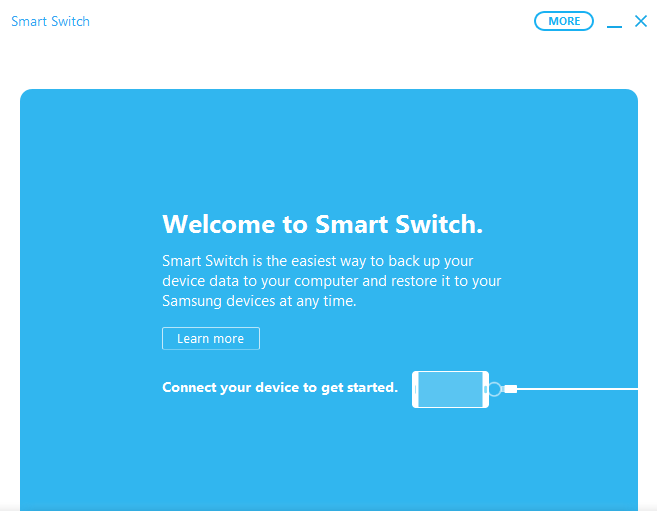
- Once your phone is detected, your phone’s model should be displayed like the one below with three tabs option to: backup, restore or sync to outlook. If the connection fails then you will need to follow the outlined steps under the subheading “How To Install Your Phones Driver to Get Detected”.
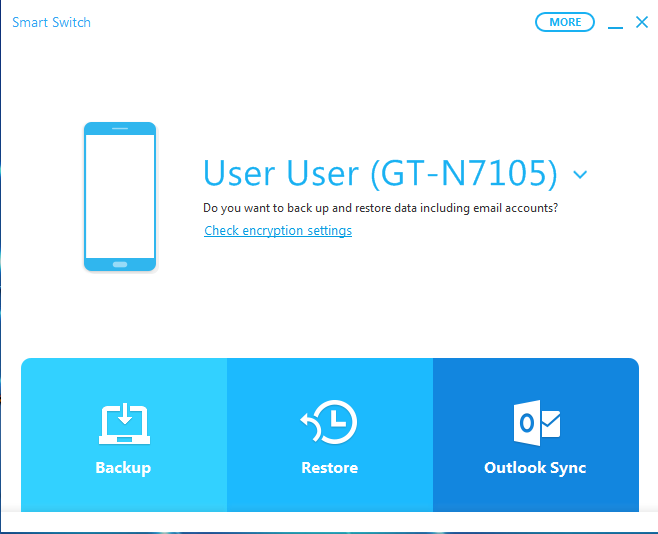
- If you chose backup, then you should see the software in action like this doing the backup smoothly.
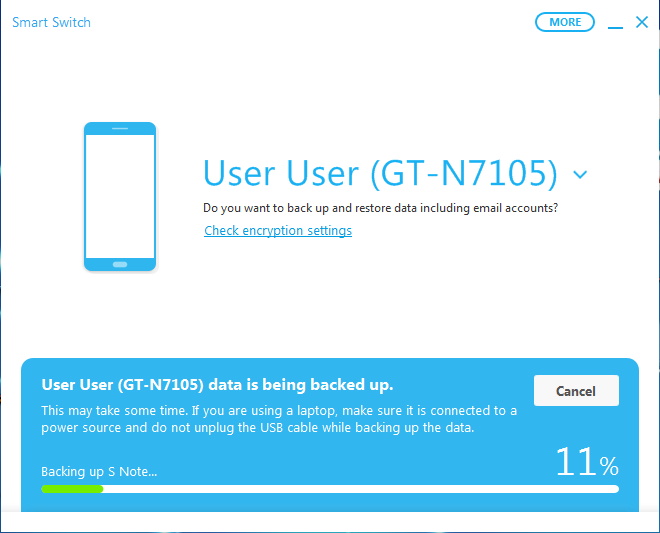
- After the backup process is finished, you should see the following information displayed as seen in this image.
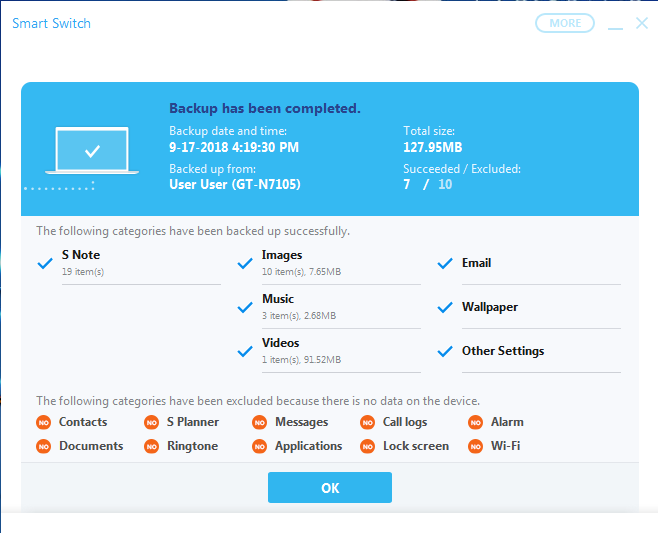
- To restore your backup to another Samsung phone, or the same phone that you backed up go back to the beginning and select the restore tab, then you should see the option to chose what to restore as seen below.
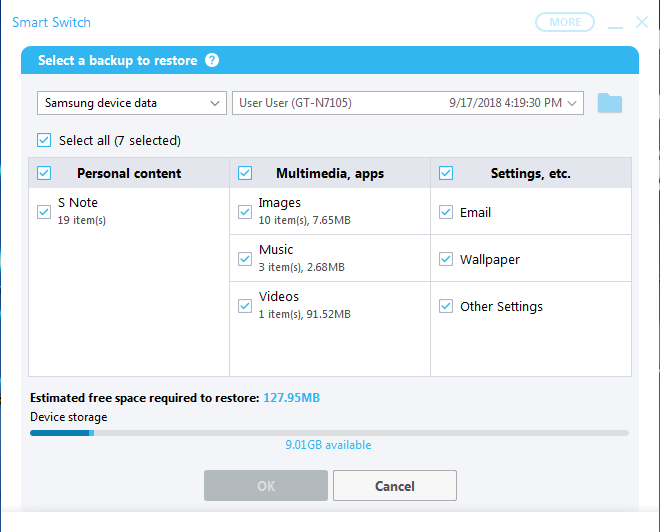
- Once selected, the process will begin and backup will be restored whether from an iOS backup or Samsung phone from your backup source e.g PC….etc.
- If you want to sync to outlook you should click and make your preferences to proceed.
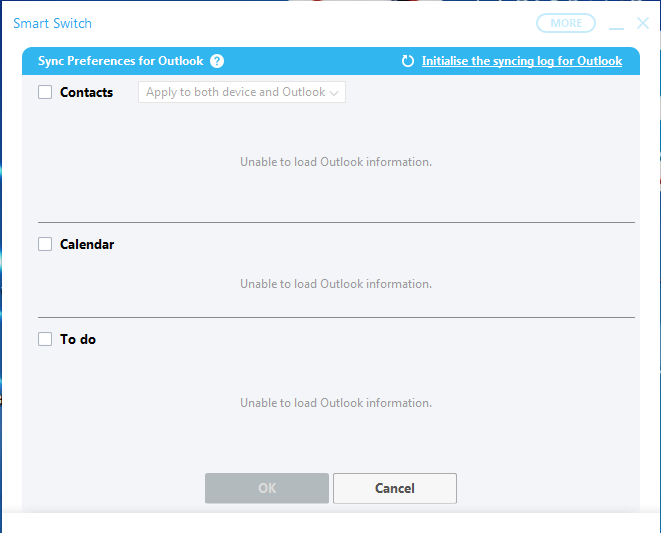
As you can see, Samsung smart switch update, backup and recovery tool is indeed smart with a clean and simple easy to use interface.
How To Update/Recover Samsung Phone With Smart Switch
If your preference is to do an update, you will need to check if your phones latest software update is available.
- On the Samsung smart switch tool, click on “more”
- Select “software update” tab and click ok to start the software update.
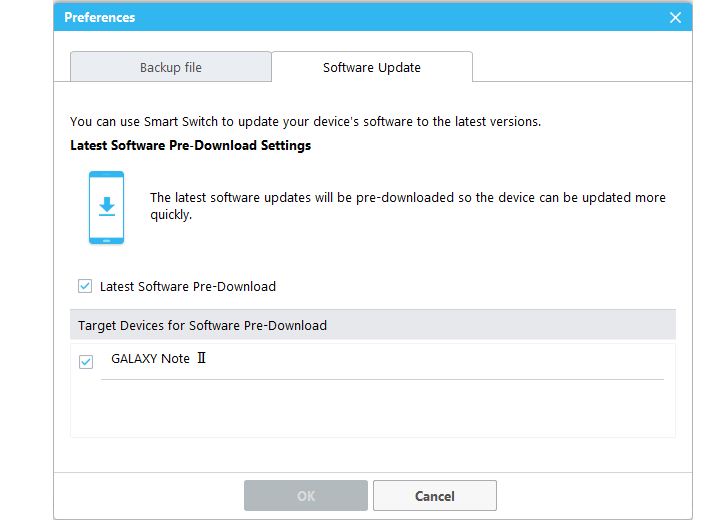
- Make sure you don’t switch off your phone and your phone and PC battery should be between 40 and 50% as interrupted update, recovery or flashing process can complicate things!
- If you get an error message while doing the update, then from the “more” menu, you should choose “emergency software recovery and initialization” option.
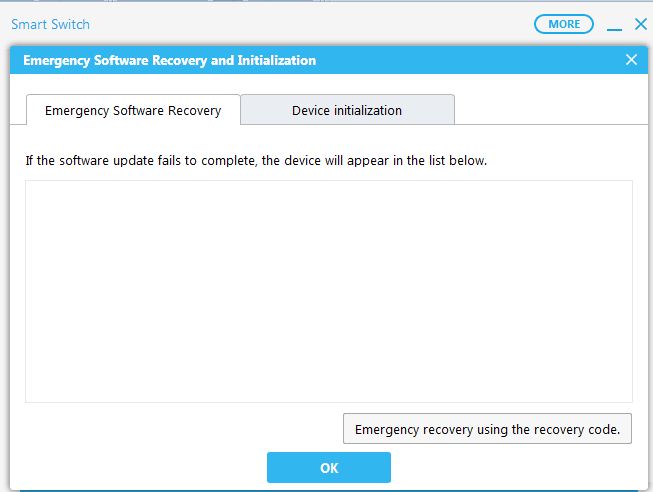
- Copy the error code and paste it here and click ok to kick start your phone recovery.
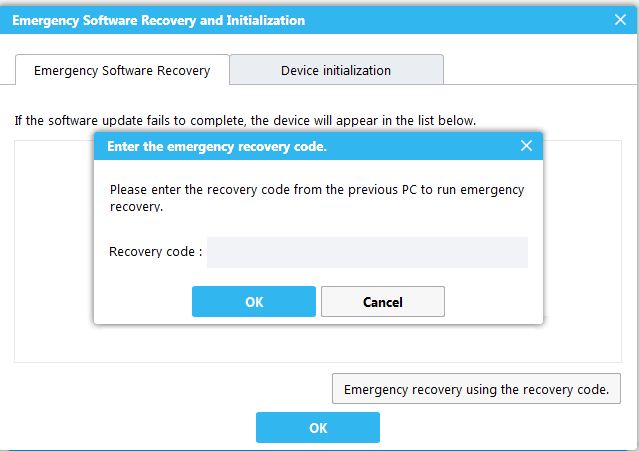
How To Install Your Phone’s Driver To Get Detected
If your phone is not connecting, you probably have to install the phones’ USB drivers properly. To do this,
- Click on the “more” menu tab and select “reinstall device driver”
- Disconnect your phone and select “confirm”.
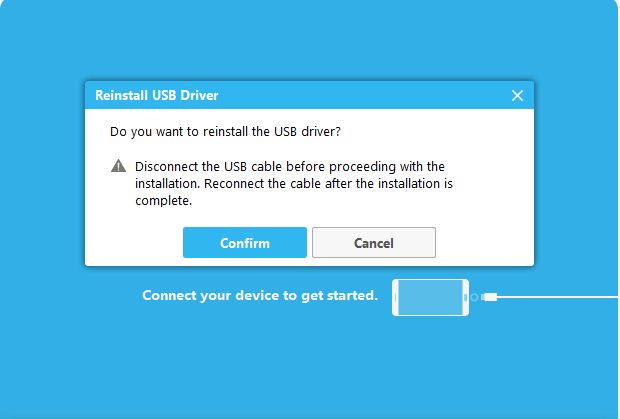
- You should see the installation like this and you will now be able to get connected to do what you please.
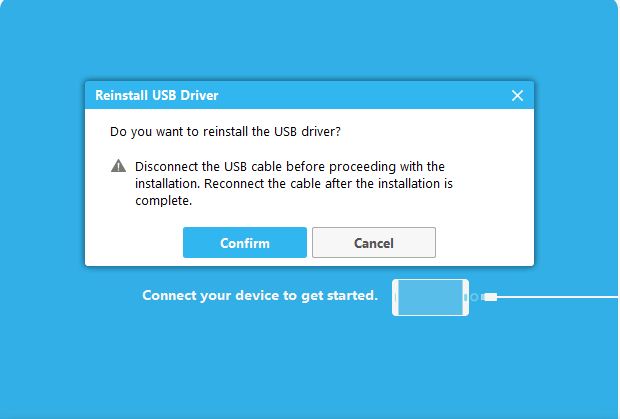
Note: This Samsung tool will only support all Samsung phones starting with S3 till date. For older version you might consider the Samsung kies which also has older and newer versions depending on your old phone version too. Good luck with using this tool.
WARNING: Use all software tools only if you know what you are doing and not just for the fun of it as you will solely be responsible for your actions!
And don’t forget, if you like this article, then please follow or like us on facebook here.
Recommended:



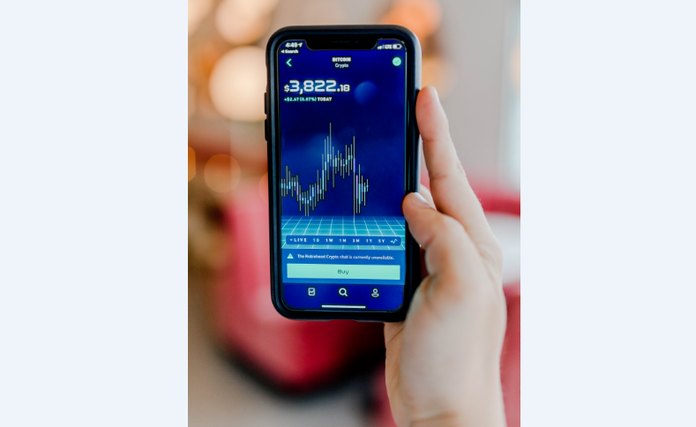
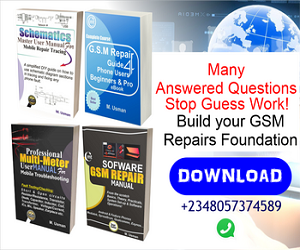







I tried this software but given me same problem of code and what ever.