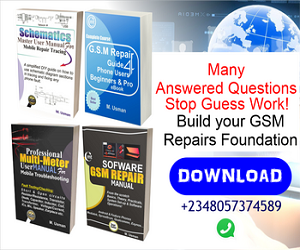Knowing how to use Research Download Tool will help you to effectively flash all spreadtrum android phones like Itel, M Horse, Oppo, clone Gionee, Tecno, Infinix and many others that are running the spreadtrum chipset without difficulties.
In this article, you will be learning how to start using Research Download Tool for flashing your Spreadtrum devices with ease as I will just assume that you are trying out this for the first time. would that be cool? Yes of course I guess! Before I proceed further, Its interesting to know that this software is a very light software that does not need any installation! All you need do is to download and run.
Research download tool is an interesting flashing software, but things could get messed up if you seem not to know exactly what to do, but relax, am going to hold you by the hand and walk you through all of it step-by-step flashing smartphones as I have personally succeeded using it till date!
Research Download Tool Highligts
- Light weight: No need for installation, just “launch and run”
- Its official software tool for all Spreadtrum chipsets
- Constant latest update version release
- Its free
Reasons For Flashing Phones
Flashing spreadtrum android phones with research download tool should not be done for the fun of it! It should be done on purpose. One must also do a good level of research if it becomes necessary. Here are a number of reasons you should flash spreadtrum android phones:
- Lower android version
- Phone freezing at boot logo or during usage (hanging problem)
- Phone constantly or occasionally rebooting (on and off)
- Phone getting very slow or lagging
- Quick battery discharge
- Lost IMEI issues e.g Invalid IMEI
- Network or signal problem
- Unlocking phone security or pattern etc.
Advantages Of Flashing Phones (Upgrade/Repair)
Doing a flash using research download tool offers lots of advantages. Below are a list of the common advantages you stand to gain when your phone is flashed for upgrade/repair purposes:
- Phone becomes optimized for higher phone apps
- Android OS (operating system) gets upgraded
- Smarter user experience
- New features like themes/skin etc.
- Improved battery usage
- Software repair/fix soft brick
- Better camera user experience
- Bug fixes etc.
Preparing To Flash Spreadtrum Android Phones
To flash spreatrum android phones is not that difficult but requires caution as doing it carelessly might cost you a lot. To stay out of troubles make sure the followings are well considered before embarking on flashing a phone:
- Make sure your phone/computer battery level is between 40 to 50 per cent charged as interrupted process can be very costly and could lead to a soft-brick.
- Make sure your USB cable is original and in good working condition to ensure good connection.
- Make sure the right phone USB drivers are downloaded and installed properly to make the connection between your phone and the PC possible.
- Download the right version of the firmware (OS or Software) to be flashed. Note: always download latest softwares to get best result as flashing an old version of firmware on a phone that earlier on had a higher version flashed in might cause further problems.
- Do not interrupt an ongoing flash.
How To Use The Research Download Tool
- Download Research Download Tool and unzip with winrar
- Download Spreadtrum drivers and install properly
- To flash spreadtrum android phones, look for the icon below in the unzipped folder, right-click and launch as administrator.

- Now click on the setting icon above the word”Port” to load the flash file you want to use for repair/flashing:
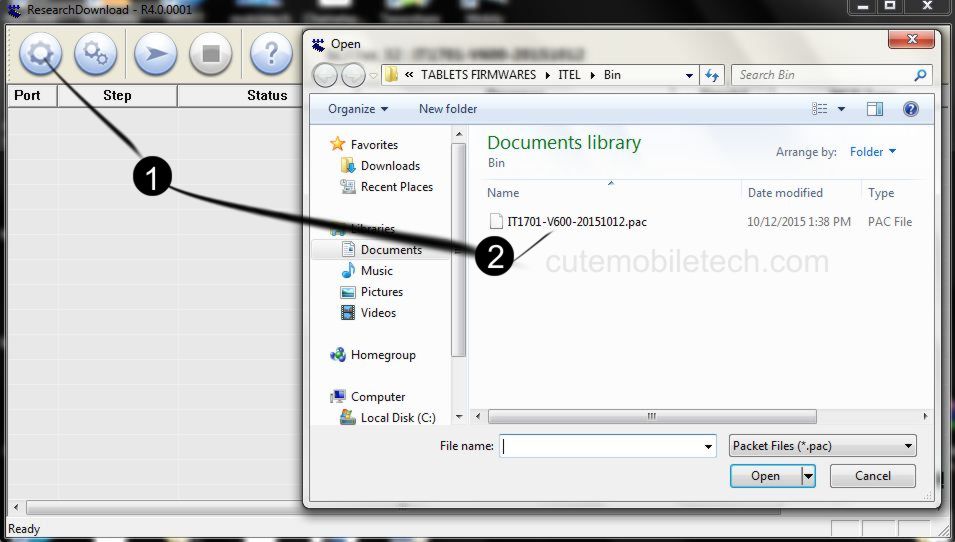
- Next, click on double settings icon above “Step” to choose specific or all the files you want to flash or use for repairs:
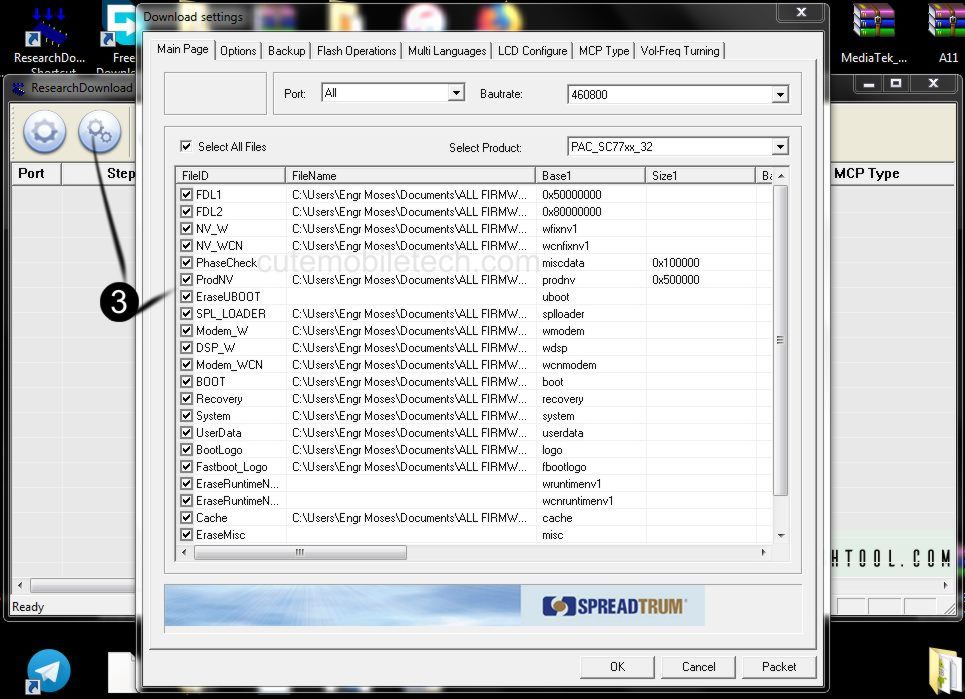
- After selecting the files you want to flash, go ahead and click on the “start” button with the arrow icon, then press volume up and down at the same time and connect the switched off phone to your PC. Once you see a connection and the downloading progress, then release the volume buttons and allow the process to complete.
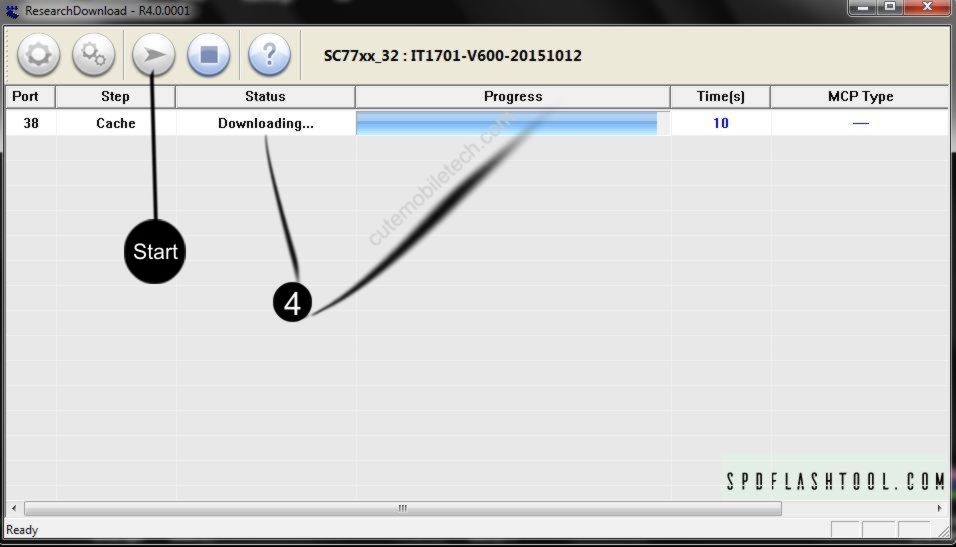
- Once the process is completed, you should see the notifications: “finish and passed”. You can now remove and replace battery to power on your device if it doesn’t power on automatically. For phones with inbuilt batteries, simply press and hold power button for a while [e.g 10 seconds] until the phone powers on. If it doesn’t power on, then disconnect and reconnect back the battery.
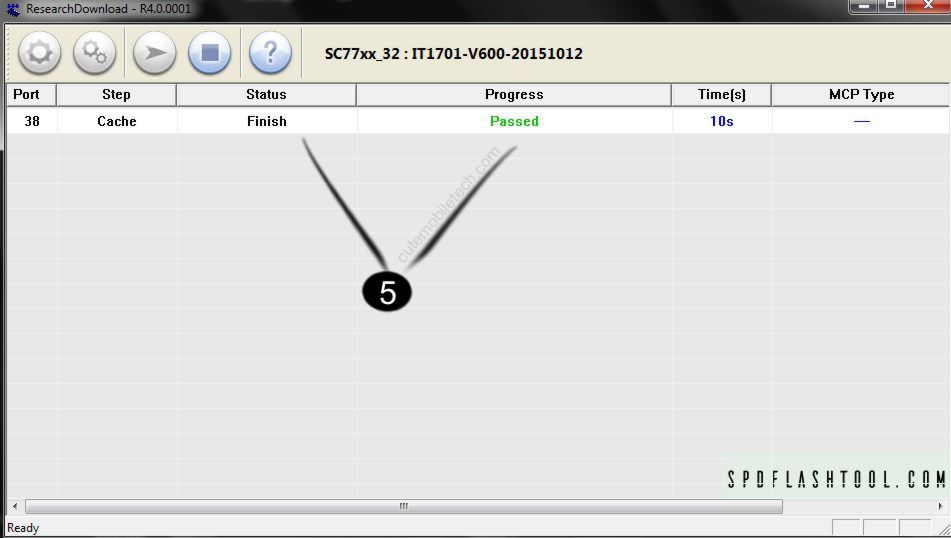
Checkout Also: